Online education is a valuable tool for many students pursing higher education awards. Its flexibility makes learning far more accessible than traditional environments. Online degrees and educational awards have even proven to be equal in worth with traditionally earned degrees. According to employers, virtual and traditional degrees do not dictate differences in student performance or job placement.
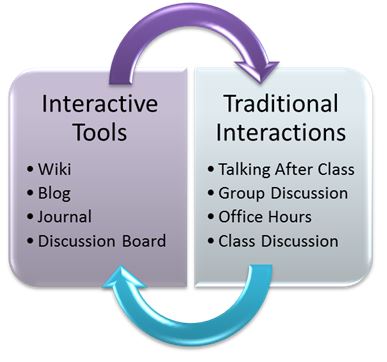
This is largely due to online platforms that specialize in recreating traditional student environments through virtual communication portals. Blackboard is one of the most respected online education platforms available. The platform recreates a student’s physical classroom setting through the use of online portals and tools. Students and teachers can communicate as they would on a college campus. Conversations can be one-on-one, in groups or shared with an entire class.
Blackboard’s portals allow students to access individual classrooms as if they were walking into a room. As in any classroom, each course is associated with corresponding tools, which are dictated by the course’s instructor. Students can function together as a class, be broken into groups or complete individual assignments. Every course is equipped with interactive tools, which serve to simulate actual conversation.
These tools are necessary for sharing different kinds of information. They can be accessed through one of two menus. The first menu is the user menu. Along with blackboard tools, the user menu also connects students to course pages. These pages each contain a specific course menu. This menu allows students to filter information by class, whereas, the user menu filters information according to a specific tool.
User Menu
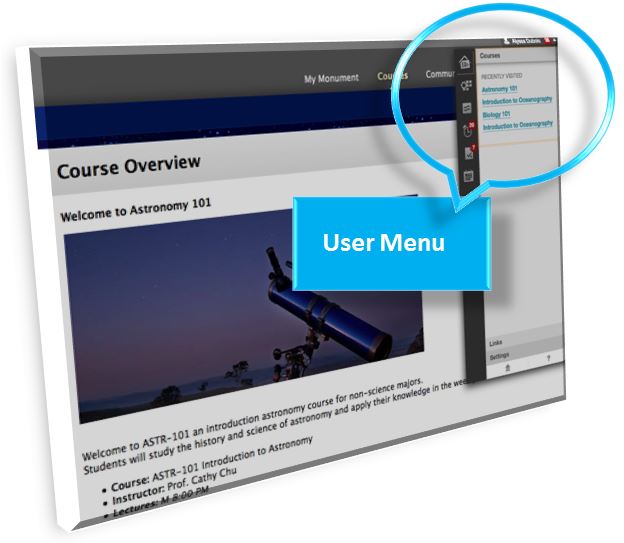
This drop-down menu is accessed by selecting a student’s name at the top of the page. It serves as a quick access point to any courses a student may be currently enrolled in. The user menu is also where students can adjust their blackboard personal settings, such as font size and screen appearance. Attached to a student’s user menu are their blackboard navigation tools, which organize information from different courses into one place.
Navigation Tools
Posts

Blackboard is equipped with four interactive tools, which allow for different types of communication to take place. They are blogs, discussion boards, journals and wikis. Every course is potentially equipped with all four. Within courses, groups may also be have access to these tools. That is a lot of conversations to keep up with. A student’s post tool puts them all in one place and automatically updates when new posts become available.
Notifications

A student’s notification tool combines everything from everywhere in one place. Along with post and grade updates, the notification tool provides up-to-date information regarding assignments and announcements for every class and every group. However, students can customize the tool to show only specific notification types. They can also filter notifications by course.
Grades

Like other navigation tools, the grades tool combines the information of multiple courses into one specific place. It displays a student’s most recent grades as well as their most recent attempts, including items that are waiting to be graded or are in progress. This includes graded discussion and blog posts from each class as well as assignments, tests and other tasks.
