
If you’re an online instructor, you can easily make your courses more engaging with elearning audio snippets. Adding sound to a course is simple, and you likely have the free audio tools you need right at your fingertips. Most computers have onboard microphones and web cameras that work extremely well. Worst-case scenario, you may need to spend a few dollars for a headset and microphone if you don’t already own a set. Using your headset, microphone and one of several free audio tools, you can easily record and upload sound files to a course management system or website. You don’t have to be too tech savvy, either. Most audio recording programs are equatable to downloading an application or signing into a website.
Interested in learning more? Here are my top 10 free elearning audio programs for adding sound to your online classes.
Best Free Elearning Audio Tools
10. Windows Movie Maker (PC) Much like iMovie on a Mac, Windows Movie Maker can directly capture audio and video. Plus, you can use it to edit your project. While its audio editing capabilities are lower than Audacity or Garage Band (see #7 and #9 on this list), Movie Maker is a great resource for creating digital stories with picture stills and audio. Projects can be shared via YouTube or other social media sites.
9. Photo Booth / Garage Band (Mac) If you are a Mac user, check out Photo Booth and Garage Band. You can record audio using either program. With Photo Booth, you can record both video and audio. Export files simply by dragging the clip to your desktop as a QuickTime .MOV file. The clips can either be uploaded to your class site or edited in iMovie if so desired (you can also record video and audio with iMovie). Garage Band allows you to record and edit audio, with the finished files exported to iTunes or your desktop as an MP3 file.
8. PowerPoint (Both) Newer versions of PowerPoint have built-in audio recording capabilities. This allows you to record and attach an audio file directly onto a slide. Unlike older versions of PowerPoint, newer versions truly embed the audio. Now you can avoid the embarrassing loss of audio links during a presentation because the files are on a different computer. PowerPoint has no editing capabilities, but you do have the ability to select automatic play when the slide is opened, or attach the audio with click-and-play capability.
7. Audacity (Both) Audacity allows for recording, editing and converting of audio files. Because it has more functionality, Audacity can be complicated to use when editing your audio. However, the site does offer excellent tutorials and instructions. The downside of Audacity? To export an audio file to a usable MP3 format, you must download an encoder patch found on the Audacity website. It’s worth wading through the extra download if you want to create and edit your audio and export it as a usable file.
6. Sound Recorder (PC) Hiding under the “Accessories” folder in your “All Programs” menu is a Sound Recorder program. It is an extremely basic program that allows you to record and save sound clips. It has no editing capability, but you are not limited to a short recording time frame. The saved file is in Windows Media Audio (.WMA) file, but can be imported into iTunes and converted to an MP3 format. Your Mac-using students may also be able to access your .WMA file through QuickTime if they have the right patch installed. Or use a free online program to convert your .WMA file into something more universal for both PC and Mac users.
5. YouTube (Both) With a free YouTube account, you can use a webcam to record directly to the site. You can also upload videos created with your computer’s onboard video or audio capture software. While YouTube does not allow for stand-alone audio file uploads, there are ways of converting audio files to make them YouTube friendly (see Supported YouTube formats). One of the biggest benefits of YouTube is the ability to embed or share your file and to control the privacy.
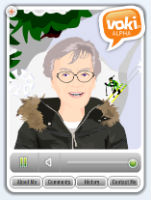
4. Jing (Both) Jing is a screen capture software that allows you to record up to five minutes of a screencast with audio. You can save your audio/video file and upload or embed it into your course website. Or, when uploaded to a free screencast.com storage account, you can create embeddable videos or clickable URL links to copy and paste into your class website.
3. Vocaroo (Both) An extremely simple and efficient way to record audio is through Vocaroo. You can either record the audio directly into the website or upload it from a prerecorded file. The audio can then be emailed, embedded and shared via URL or through a variety of social media sites. Vocaroo is a great option for student assignments. Just beware that Vocaroo emails often end up in the spam folder.
2. Voki (Both) To create a personalized audio avatar, visit Voki.com. On the site, you can create a customized Voki avatar by selecting its appearance and background. Add audio to your Voki by typing in the text and selecting a computerized voice, calling in audio with your cell phone, or by recording audio directly on the site with a microphone. Your personalized Voki can then be embedded into your course site, emailed to the class, shared by URL or on multiple social networking sites.
1. iTalk (Smartphone and Tablets) For smartphone and tablet users, the iTalk Recorder App from Griffin Technology is a must-have for elearning audio. The free version of the app allows for lengthy recordings direct from your tablet or phone. While there is no editing ability, your recording can be emailed, shared with iTunes or saved in a linked Dropbox account. The file is saved in an .AIFF format, and can be played by both Windows Media Player and iTunes. A free online file converter or iTunes can convert the file to a more universal MP3 format.
About the Author: Carrie Lewis is a PhD candidate in educational technology. An experienced online facilitator, Carrie has taught courses in geology, French and adult education and training. She has presented workshops on using podcasting in the foreign language classroom, rapid elearning and evaluations of using games in education.
